How to turn off the scroll lock in Excel and move the cursor from cell to cell?
Tip on how to turn off the scroll lock mode in Excel, that makes the Excel file move instead of the cursor with the keyboard directional arrows. Indeed, pressing the directional arrows on the keyboard does nothing, the cell remains locked but the Excel spreadsheet moves around the screen.
Two options are available to manage the scroll lock option, that is a Windows options, not an Excel one.
How to get Excel to work normally when the sheet is scrolling? Also windows displays the message STOP SCROLLING at the bottom of the Excel sheet. The message on an English version of Excel will then be SCROLL LOCK. Indeed, the scroll lock is not a specific Excel option, it is a Windows option. However, it impacts the Excel edition more than other tools. The scroll lock keyboard key is sometimes written as :
- SCROLL
- ScrLk
Here are two different solutions to unlock the scroll lock. The first is straight forward as the keyboard offers the key, and the second one is for keyboard without the scroll touch.
Table of Contents
1. The Excel scroll lock on a fixed PC or desktop
To deactivate the Scroll Lock mode, it is quite simple with a standard French keyboard, i.e. an AZERTY keyboard, just press the Scroll Lock key on the keyboard which is on the top right. If however it is a QWERTY or QWERTZ keyboard, i.e. an English or German keyboard, then press the Scroll Lock key, still at the top right of the keyboard.
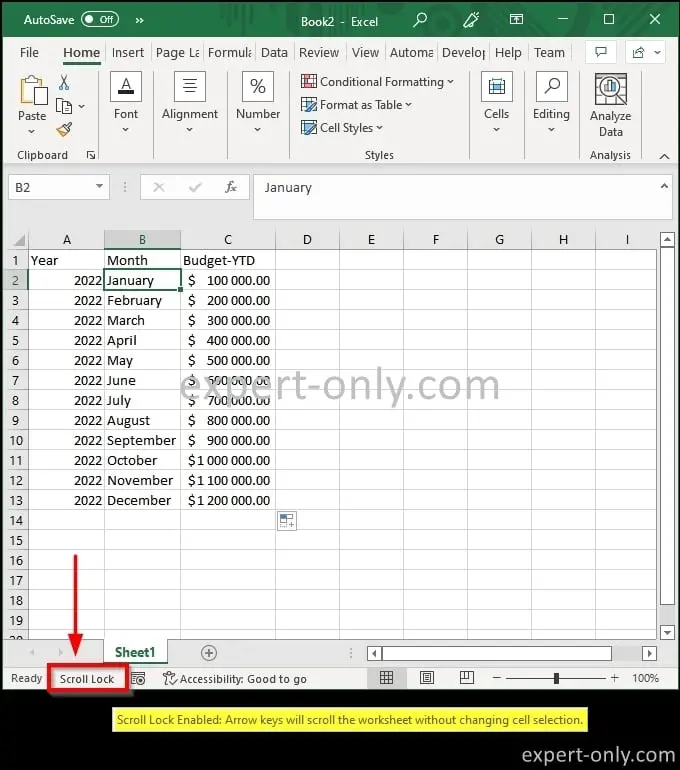
If the mouse is left over the Scroll Lock text, the following message appears: Scroll Lock Enabled: Arrow keys will scroll the worksheet without changing cell selection. This scroll option is very useful for reading without editing. When reading a large Excel table with many columns, to navigate easily in the document.
2. Disable the scroll lock from a laptop or small keyboard
However, not all keyboards have this key, as it is the case with some laptop or wireless keyboards. Then use the Microsoft Windows visual keyboard to display the famous Scroll Lock key. More information about the Scroll Lock option in Excel 2013 on the official Microsoft Office support.
Conclusion on managing Excel cursor options on Windows
Finally, in this short article, we have seen how to disable the Windows option that moves cells instead of the cursor. These options that we sometimes activate without paying attention are sometimes very time-consuming and can be a bit disturbing. Here is another Excel tutorial which presents some very practical selection shortcuts that can increase effectiveness at work, it used of course!






Be the first to comment