With Microsoft Excel, how to disable the direct edit option in Excel to edit spreadsheet cells? That is, the function of automatically modifying the content of a cell when it contains a formula? Indeed, by clicking on a cell containing a formula, this click sends you back to the first cell quoted in this formula.
Indeed, this is very practical, but it can also make you make an incalculable number of useless moves with the mouse. The official Microsoft website explains in more detail how the direct edit mode works. This Excel tip explains how to disable the direct edit function.
How to disable the direct edit mode in Microsoft Excel?
First of all, the screenshots are from an English version of Excel. Indeed, the names of the menus and options will be different with a French or Spanish version for example.
First, go to the main menu of Microsoft Excel, then click on the “Excel Options” button
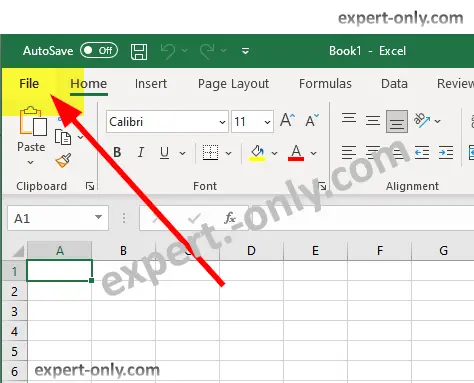
Second step : In the Excel Option window, click on the “Advanced” tab.
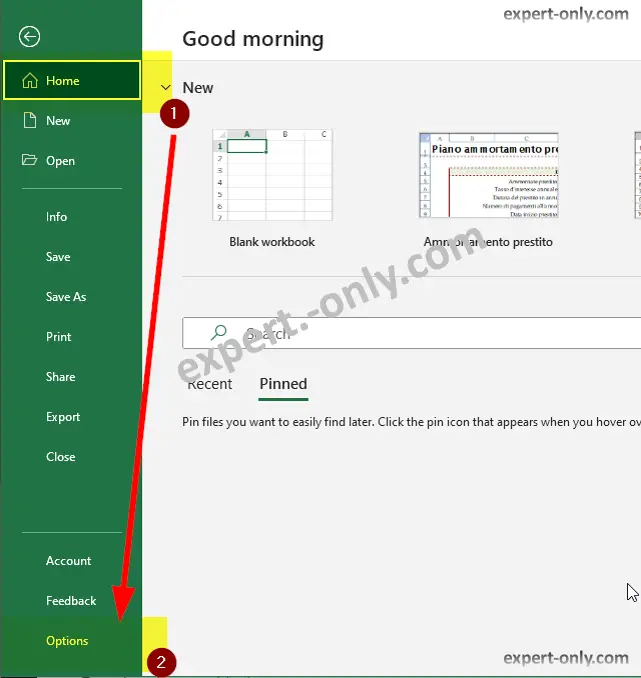
Third step : Once in this tab, uncheck the box “Allow editing directly in cells”.
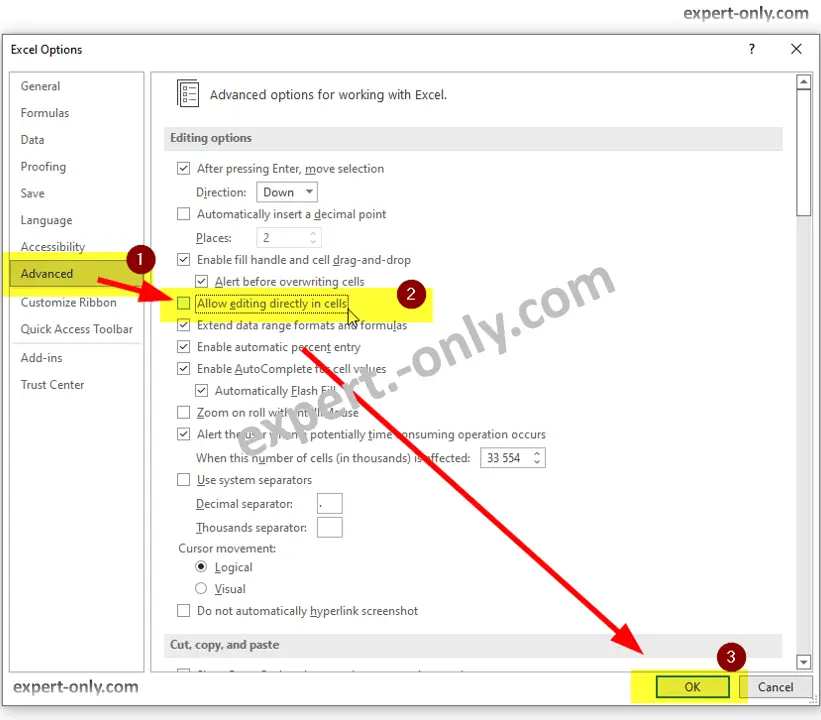
To conclude, the article shows an Excel tip to disable the Excel direct editing mode, which is often activated by mistake.
To go further with another common Excel issue, here is how to turn off the Windows Scroll Lock option to easily edit Excel Spreadsheets.




Be the first to comment