How to select an entire Excel column with data all the way down from the top the end?
Use a keyboard shortcut to select an entire Excel column with data. This Excel shortcut works with a table and will stop at the last line of the table. It also works with data that is not inside a table. It will detect the filled lines and stop at the first empty line of the selected column.
How to select an entire column in Excel with a shortcut?
Excel shortcuts save a lot of time and also limit cell manipulation errors. Especially when editing Excel tables with thousands of rows. The Excel shortcut to select a column from the current cell to the last cell is as follows:
CTRL + SHIFT + DOWN ARROW
Two steps are needed to select a full column of data in Excel:
- Select the first cell of the column, usually in the line. Or you may skip the header is need be.
- Use the CTRL + SHIFT + DOWN ARROW shortcut to select the entire column.
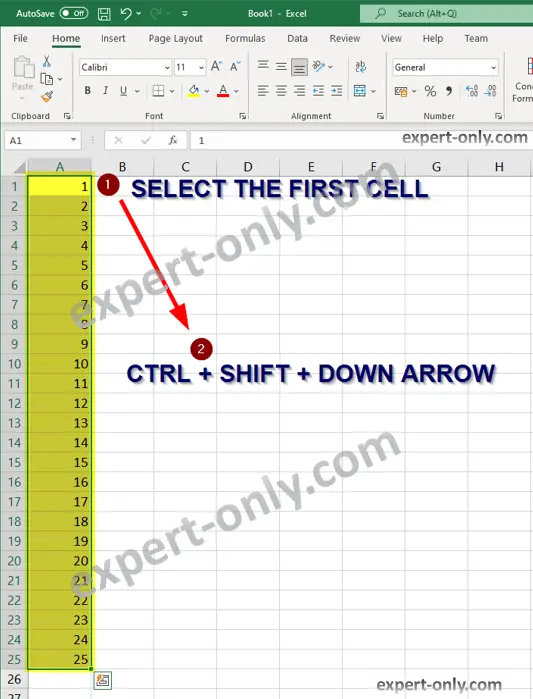
After the selection, the data can be copied in a new column or any other software to manipulate or analyse the data. On the other hand, the CONTROL + DOWN ARROW shortcut only allows you to move down the current cell to the last cell. That is to say only one cell.
Note that this tip applies to a list or a table or simply a column with data. If the data in the column or table is not contiguous, then repeat the operation till you reach the last cell filled with data.
Here is a post on how to disable the scroll lock option in Excel. To wrap up, this short tutorial is about how to use a keyboard shortcut to select an entire Excel column, and it is very useful to help being more effective.



