How to remove #VALUE! #NA! #DIV0 Excel errors with any version of Excel like 2003, 2007, 2010 or Excel 2016? Common messages are for example: #VALUE!, #N/A, #DIV/0!, #REF!, #NAME?, #NULL!, #NUM! Indeed, there is a trick to solve this little problem that occurs more than often with Excel formulas.
Using the IFERROR() function in Excel allows you to return a value if the expression does not work and displays an error. Follow the instructions in this short tutorial to fix this error problem in Microsoft Excel. Other very useful tips on Excel are the selection shortcuts.
How to remove the Excel errors #VALUE!, #NA! or #DIV0 and replace them?
Without using the Excel function IFERROR(), the formula generates an error message for the year 2010 #DIV/0!), because it is a division by zero.
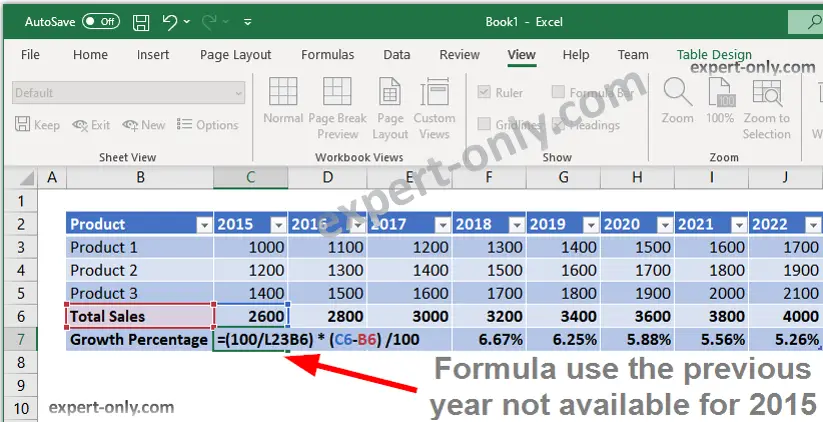
Or even a different error message in this case because the cell referenced is not from the proper data type : “A value used in the formula is from the wrong data type.”
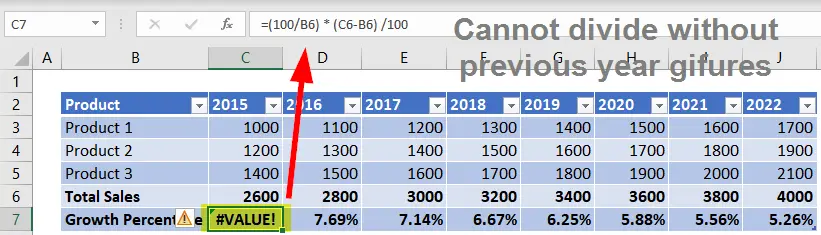
This function can be of great help. Let’s use the growth rate of the first year in another complex formula. Thus, using this function avoids distorting other formulas that use the value of this cell.
The function used in the formula to avoid the errors:
=IFERROR((100/B6) * (C6-B6) /100, "")
In conclusion, this article on error handling in Excel explains how to remove the Excel errors #VALUE! #N/A and #DIV/0! by adapting the formulas used with the IFERROR function.
Why is Excel still widely used for calculations?
Excel remains extremely popular as the undisputed leader in the spreadsheet market, allowing you to create a pivot table very easily. Other alternatives exist such as the OpenOffice suite or Google Sheets. However, Microsoft dominates the market for business operating systems. Indeed, with Windows 10 for clients and Windows Server, Excel is the preferred choice.
Another simple and fairly common problem is how to open two Excel windows at the same time to compare files.
Working with Excel formulas is very powerful and very convenient to reproduce calculations across all celles in a table. Here is an article on how to manage Excel date and time in two different columns.




Be the first to comment