Step by step guide to remove the SQL Server Integration Services Projects extension from Visual Studio 2019?
This short Microsoft tutorial explains how to uninstall SSIS from Visual Studio 2019, i.e., the additional extension called SQL Server Integration Services Projects taht allows developers to create and deploy DTSX ETL packages.
Microsoft Integration Services and the SSIS Projects extension are two different things:
- Microsoft Integration Services run on a remote or a local server installed with a SQL Server database.
- The SSIS projects extension is an add-on that allows developers to create packages with the Visual Studio GUI.
The local installation of SSIS with Visual Studio, however, allows packages to be run locally only. After the development, you need to deploy the SSIS packages to a remote server and schedule executions automatically for process automation.
Video tutorial to remove Integration Services from Visual Studio
The tutorial is available below as a video with all the steps illustrated from a Visual Studio 2019 installation in English. In other languages, the method remains the same however, only the names of the tabs and menus change.
Remove Integration Services Projects from Visual Studio 2019
To uninstall the software from your VS2019 installation, follow these steps:
- First, open Visual Studio 2019.
- Go to the Manage Extensions menu.
- Select the SQL Server Integration Services Projects extension from the list of available products in the Installed tab.
- Click on Uninstall. Then click Yes to confirm.
- Close all Visual Studio windows.
- Select the Modify option when starting the VSIX Installer.
- Finally, after a few minutes of uninstallation, validate and the software is uninstalled.
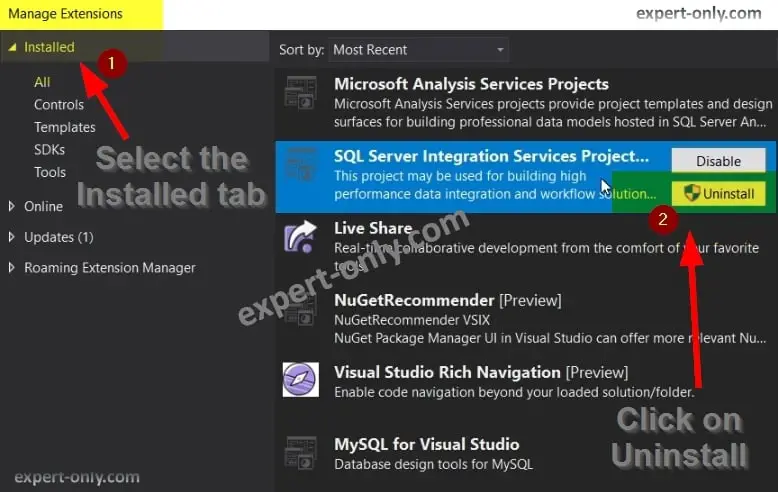
It is highly recommended to restart the PC or laptop before working with Visual Studio 2019 again. Finally, here is another SSIS tutorial that explains how to do the opposite, i.e. install SSIS projects on your PC from Visual Studio 2019.





Be the first to comment