MS-DOS tutorials with commands to manage files, folders, paths and other configurations in Windows. In addition, the commands are useful, especially in reusable scripts, called batches, and easy to adapt. Common MS-DOS commands are cd, dir, mkdir, del or ipconfig for example.
Scripting is a powerful tool that can be used to automate tasks and make them more efficient. It is a way of automating tasks by using a set of commands or instructions to get the desired result.
Tutorials on how to use MS DOS commands
The MS-DOS Windows command is one of the most popular scripting languages used for automation purposes. It has been around for decades and is still used today because it provides an easy way to automate tasks on Windows operating systems.
In this section we will learn how to use the Windows MS-DOS command to copy files and automate tasks. Scripting is a powerful tool that can be used for automation, or simply as a way to perform tasks quickly on your computer. Here you will learn how to use the Windows command line to manage files and folders such as copying, deleting or recursively listing items in the file system.
MS-DOS script example
For example, this screenshot shows an MS-DOS script that export the list of the current folder into a text file.
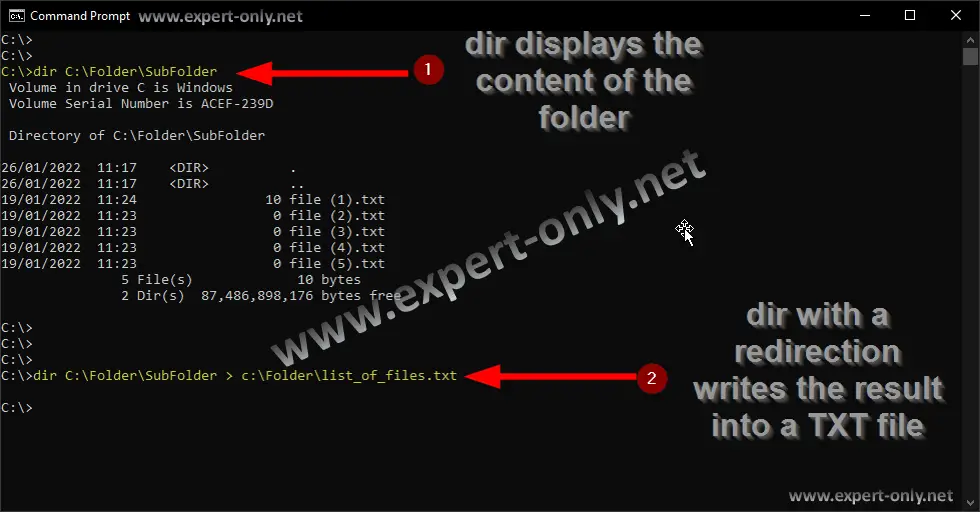
Copy and xcopy MS-DOS commands
Firstly, use for example the Windows MS-DOS copy command to copy files and folders. Also use the xcopy command to make recursive copies in bulk.
List files and folders with MS-DOS
Secondly, use DOS commands to list files and directories.
- List all files with in a Windows folder
- List recursively files, folders and subfolders
- Create a text list of all the files in a folder
Scripts to rename files and folders
Tutorials to manage files using the Windows command prompt, like renaming objects.
Manage navigation in directories with cd
Section about how to navigate with the commands for changing the current folder.
Tutorials to delete files and folders using cmd
Finally, delete folders and files quickly and also manage the command prompt screen.
- Delete a file with the command prompt
- Delete Windows files recursively
- Clear the Windows command prompt screen
Other MS-DOS tutorials
These tutorials on Microsoft scripting explain how to use it and are illustrated by numerous script examples.
If you have been through all the MS-DOS tutorials, then you might have win a lot of time. At least that’s what makes me use cmd almost on daily basis when it comes to the management or listing of large volume of Windows files. You might also be interested in learning PowerShell scripting.

